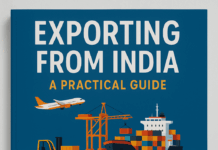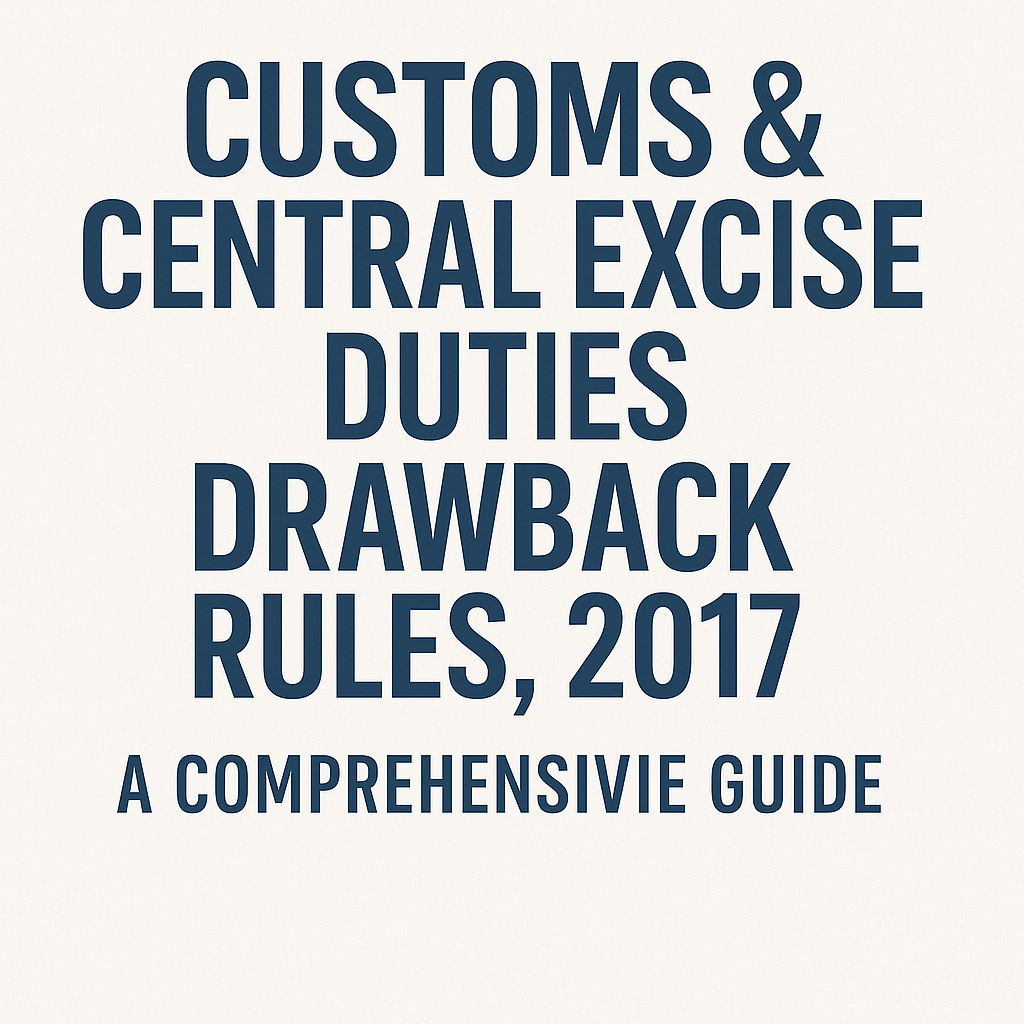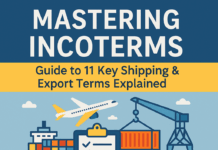- Login to ICEGATE:
- Visit the ICEGATE portal.
- Log in using your credentials (ICEGATE ID and Password).
- Navigate to Aadhaar Validation Section:
- Once logged in, go to the relevant section for Aadhaar validation.
- This section allows you to link your Aadhaar details with your ICEGATE account.
- Provide Aadhaar Details:
- Enter your Aadhaar number and other relevant information.
- Ensure that the details match the ones in your Aadhaar card.
- Verify Mobile Number:
- ICEGATE will send an OTP (One-Time Password) to the mobile number linked to your Aadhaar.
- Validate the OTP within the specified time (usually 10 minutes) to proceed.
- Validate Digital Signature:
- Download your e-Aadhaar (electronic version of Aadhaar card) from the UIDAI website.
- Open the PDF in Adobe Reader.
- Right-click on the ‘validity unknown’ icon and click on ‘Validate Signature’.
- You’ll see a signature validation status window; click on ‘Signature Properties’1.
- Upload Supplementary Documents (if required):
- Depending on ICEGATE’s requirements, you may need to upload additional documents to verify your identity.
- These documents could include your PAN card, bank account details, or other relevant proofs.
- Submit the Application:
- After successful validation, submit your application.
- ICEGATE will generate a reference number for your Aadhaar validation.
- Confirmation and Access:
- Once approved, you’ll receive confirmation via email or SMS.
- You can now use your Aadhaar-linked ICEGATE account for customs-related transactions.
Remember to keep your Aadhaar details up-to-date and follow the guidelines provided by ICEGATE for a seamless experience. If you encounter any issues, reach out to the ICEGATE helpdesk for assistance23.
Related Blogs: How to Register on ICEGATE New Portal
Types of roles under ICEGATE Registration